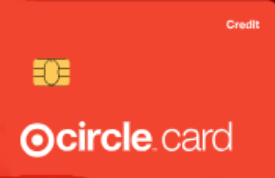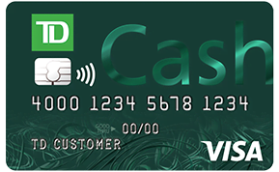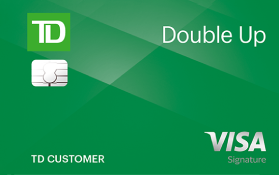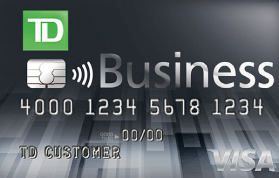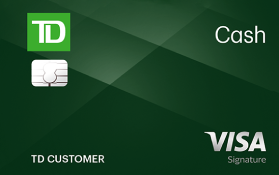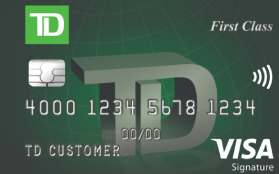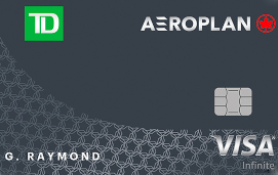TD Bank credit cards pros and cons
Pros
- Variety of card options. TD offers credit cards for most needs, including personal, business, travel, or credit building.
- Welcome bonus. A majority of credit cards offer a signup bonus.
- No annual fee. Most cards don’t charge an annual fee.
Cons
- Lack of transparency. TD doesn’t state the minimum credit requirements. However, you can reasonably assume that your credit score needs to be at least good for most cards.
How to Choose the Right TD Bank Credit Card?
Sometimes, choosing the right credit card from a specific credit card company can be difficult. Considering TD Bank, the three following steps can help you.
First of all, you should check your current credit score. It will be from "Poor” to “Excellent”, and the higher your credit score is, the better TD Bank credit card offers and terms are available to you.
Then, you need to understand why you want a TD Bank credit card and determine the most important features your potential credit card should have. If you want a credit card to improve your credit score, look for those with extended grace period and no annual fee. If you want to avoid spending money on interest, TD Bank credit cards with the smallest interest and introductory rates are your option. In case you are looking for a credit card with cashback, pay attention to the rewards program offered by TD Bank.
As a third step, you should compare the TD Bank credit cards you find the best for you, but considering all the features. Overall, an ideal credit card meet the following characteristics: low annual percentage rate (APR), no fees, extended credit limit, and big rewards and sign-up bonuses. You can easily compare TD Bank credit cards in the table below.
Side-by-Side Comparison of TD Bank Credit Cards
| Card Name
| APR
| Annual fee
| Rewards
| Intro offer
|
|---|
| Target Circle™️
| 28.15% Variable
| $0
| 5% Cash Back on purchases at Target and Target.com. | No current offer. |
| Nordstrom Visa®
| 24.15% - 31.15% Variable
| $0
| 3x Points per dollar spent at Nordstrom (Nordstrom, Nordstrom Rack, Hautelook, Nordstrom Trunk club).1x Point per dollar everywhere else Visa® credit cards are accepted. | $40 Bonus note which you can spend at Nordstrom the day you are approved. |
| TD Cash℠ Secured
| 28.24% Variable
| $29
| 1% Cash Back on all eligible purchases. | No current offer. |
| TD Double Up℠
| 20.24% - 30.24% Variable
| $0
| 2% Earn up to 2% Cash Back (1% Cash Back on purchases, plus 1% Cash Back when you redeem into an eligible TD Bank Deposit Account). | $100 Cash Back in the form of a statement credit when you spend $1,000 within the first 90 days after account opening. |
| Business Solutions
| 19.24% - 29.24% Variable
| $0
| 1% Cash Back on purchases. | 250% Cash Back in the form of a statement credit when you spend $1,500 within the first 90 days after account opening. |
| Cash℠
| 20.24% - 30.24% Variable
| $0
| 3% Cash Back on dining (including takeout and delivery).2% Cash Back at grocery stores.1% Cash Back on other purchases. | $150 Cash Back when you spend $500 within 90 days after account opening. |
| First Class℠ Visa Signature®
| 18.49% Variable
| $89
| 3x First Class miles on travel and dining purchases, including flights, hotels, car rentals, cruises and dining.1x First Class miles on all other purchases. | 25,000x Bonus miles (equals a $250 statement credit) when you spend $3,000 within the first 6 billing cycles. |
| Aeroplan® Visa Infinite
| 20.99%
| $139
| 1.5x Points for every $1 spent on eligible gas, grocery and direct through Air Canada® purchases (including Air Canada Vacations®) made with your card.1x Point for every $1 spent on all other Purchases made with your Card. | 25,000x Aeroplan points when you spend $5,000 within 180 days of Account opening.15,000x Aeroplan points when you spend $7,500 within 12 months of Account opening.10,000x Aeroplan points when you make your first purchase with your new card. |
Conclusion
TD Bank issues a wide range of credit cards with numerous features, yet it’s important to find the one that designed for you.
FAQ
What stores use TD Retail Card Services?
TD Bank issues a number of store cards such as Target and Nordstrom.